How to Check What Dns Server I Am Using
You have set up a new DNS server on your machine and you have no clue whether it's working or not. Well, there are ways to check it. You can do it natively through the command line or with the help of third-party apps. Let me show you how.
Priority of DNS
Now, before we get to the process, it's important to understand the priority of DNS servers. By default, we use the DNS servers provided by our ISP (Internet Service Provider). But what happens when you change the DNS server on your local machine or the router? Which DNS server gets the priority? Well, it's easy.
If you change the DNS server on the router to let's say Google DNS, then every device connected to the router will automatically start using Google DNS as the DNS Server. However, on top of that, if you change the DNS server on your local computer to let's say Cloudflare DNS, then these settings will override the DNS settings of the router. Now, only your computer will use Cloudflare DNS while the rest of the devices will still use Google DNS.
So, if we rank the priority of DNS servers, it is going to be something like this,
- If you've entered a custom DNS address on your computer or smartphone, that DNS server will be used
- If you have not entered any custom DNS on your device, then the DNS server available on the router will be used
- If you have not entered any custom DNS on your computer and router, then the DNS server provided by your ISP will be used.
If you want to read more about setting up DNS Server, you can read our detailed article on how to set up a DNS server.
1. What DNS Server Am I Using – Windows 10/8/7
If you have updated your DNS settings and the changes aren't reflecting, try clearing your DNS cache or flush your DNS.
There are multiple ways to check the DNS Server on your Windows machine. Here is a couple of them.
Method 1:
To check the DNS Server you are using on Windows, simply open up the command prompt. To do so on Windows 10, click onStart, thenAll Programs, thenAccessories, and finally onCommand prompt. and run the following command.
ipconfig /all | findstr "DNS\ Servers"
In case you are wondering, all that the command does is pulls all the network configuration values and then filter out the "DNS Servers" line from it.
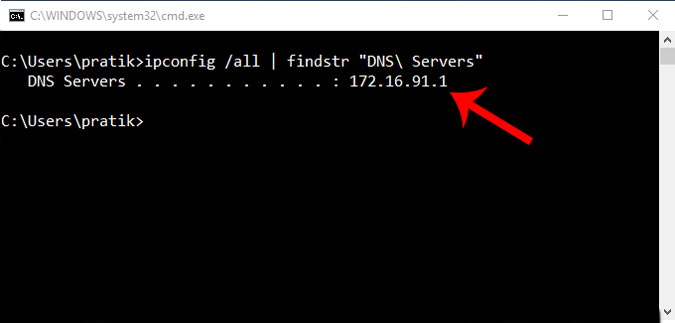
Read: Best DNS Servers For Speed, Stability, and Security
Method 2:
The second method is much simpler and has a user-friendly command. That is, simply do a nslookup of any web address and Windows will show what DNS server you are using as part of the lookup. To do a nslookup, simply use the below command. You can replace "google.com" with any web address you want. In fact, you can even replace it with your own IP address.
nslookup google.com
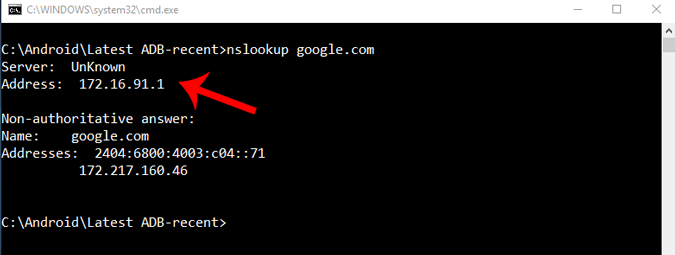
2. What DNS Server Am I Using – Linux
To check what DNS server you are using on Linux, simply open up the terminal and do nslookup for any website. Just type in the following command. You can replace "google.com" with your own IP address as well.
nslookup google.com
In case you are wondering, "nslookup" is a command-line utility that resolves the DNS name to an IP address, thus revealing the DNS server used in the process.
Read: Best Apps to Encrypt DNS Traffic
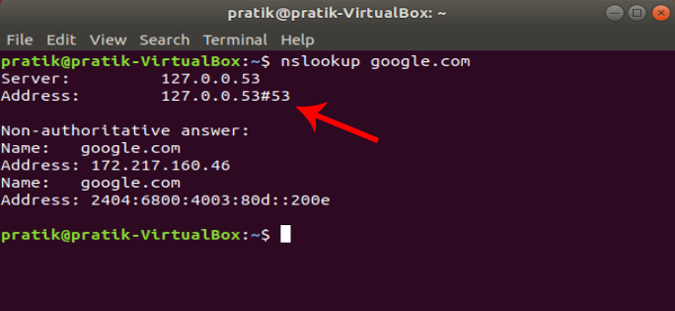
3. What DNS Server Am I Using – Mac
Similarly, on macOS, open the terminal and type the following command.
To launch the terminal on macOS, press CMD + SPACE to launch Spotlight, and then type in 'terminal'. and hit enter. Alternatively, you can open your Applications folder, then open Utilities, and double-click on Terminal. Once the terminal windows open, copy-paste the following command and hit enter.
nslookup google.com
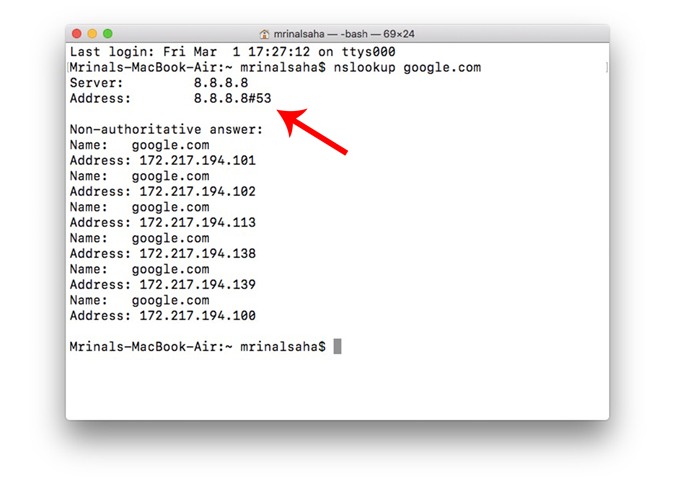
4. What DNS Server Am I Using – Android
There are a handful of Android network scanner apps on the market that let you see what DNS you are using. I would suggest Network Info II. The app is ad-free and easy to use. Simply download it from the Google Play Store, open it, and go to the WiFi tab. There you'll see DNS 1 and DNS 2 entries. These are the DNS servers you are using.
Download Network Info II
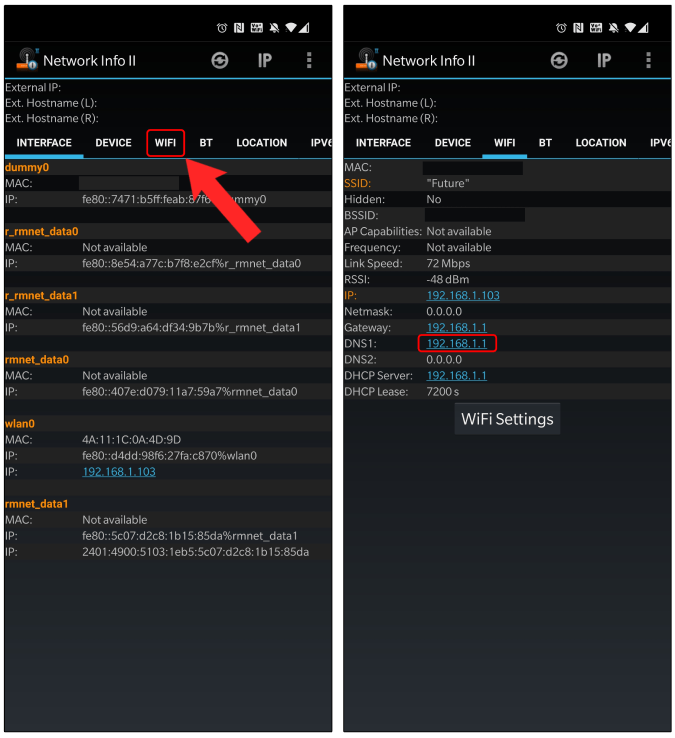
Read: Change Android DNS settings With These 5 DNS Changer Apps
Alternatively, you can also try the PingTools Network Utilities. It does the basic job and also provides some additional utilities that can perform tasks like UPnP scanning, LAN wake-up, port scanning, etc.
To know the DNS address, install the app from Play Store and open it. Now, tap on the "Router" or "Internet" icon and it will display all the network details. Here, you can find what DNS you are using by looking at DNS 1 and DNS 2 entries.
Download PingTools Network Utilities
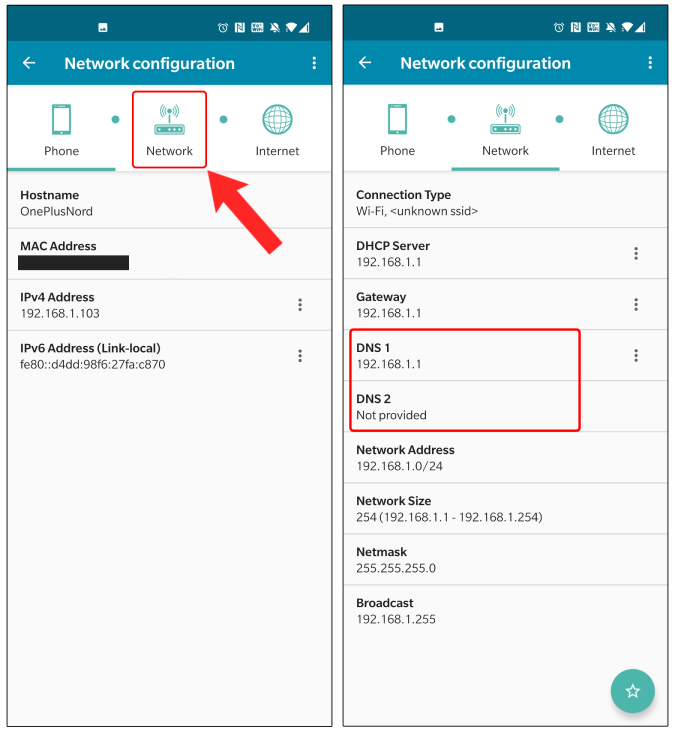
5. What DNS Server Am I Using – iOS
Network Analyser is a free iOS app that shows useful information about your network. There is a premium version of this app that costs $3 but for our simple need, the lite version (ad-supported) is sufficient. Just install and open the app, you can see what DNS you are using next to "DNS Server IP."
Download Network Analyzer (iOS | iPad)
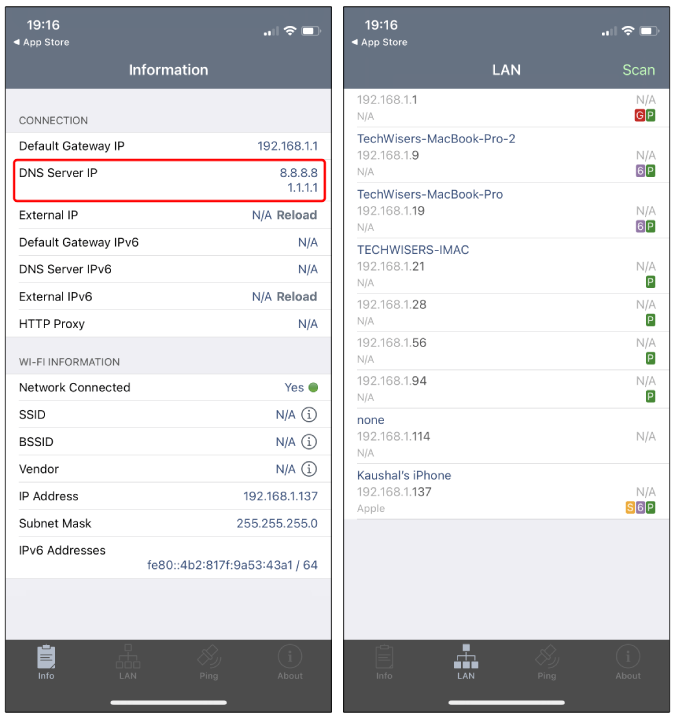
6. What DNS Server Am I Using – Router
By default, your router uses the DNS Server provided by your ISP. But if you suspect someone has changed it on your router, here's how to find it. Simply open up the web browser, and type in the router's IP address (usually 192.168.1.1 or192.168.0.1). In case you are not aware, here's a quick way to check your router's IP address. Next, log in with the username and password. Most of the routers have credentials written on the back.
Once you see the router's web interface, depending on the router model look for DNS 1 and DNS 2 entries. Usually, it's under the Network Setup or Status option.
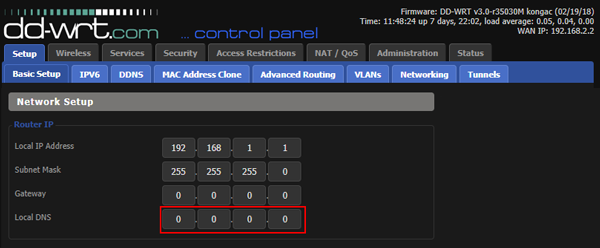
In case you find any third-party DNS IP here, try googling the IP or do a nslookup with the IP to find out the server associated with it. If you are still unsure about the DNS service, then it is advisable to change the DNS on your local computer. This will override the setting on your Router and now you can peacefully enjoy browsing the web.
Closing Words
So, these were some of the ways to find out what DNS server you are using. Depending on the operating system you have, choose the most efficient way. You can also use online sites like WhatsMyDNSserver to quickly check your DNS service provider. However, the online method is slightly erroneous and wouldn't provide you correct local DNS server IP.
In case you use third-party DNS providers like Cloudflare DNS or OpenDNS server, you can visit their sites to check your DNS server. For more issues or concerns, let me know in the comments below.
Video Link:
Pratik
Pratik works as an In-house writer and video host at TechWiser. Former Programmer, Current writer. Loves tech in any form, quite optimistic about AI, data science and IoT. Talks extremely less but you betcha can geek out over anything on Twitter.
How to Check What Dns Server I Am Using
Source: https://techwiser.com/check-your-dns-server/